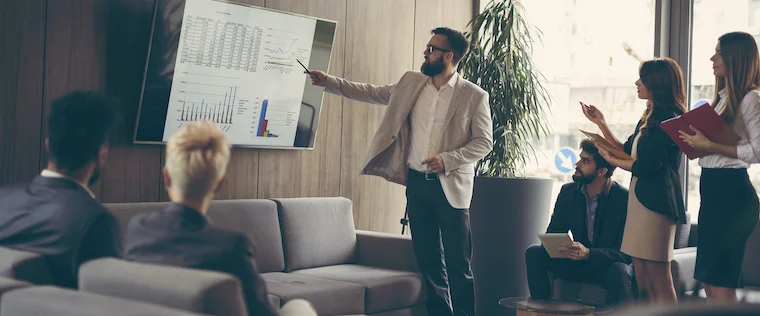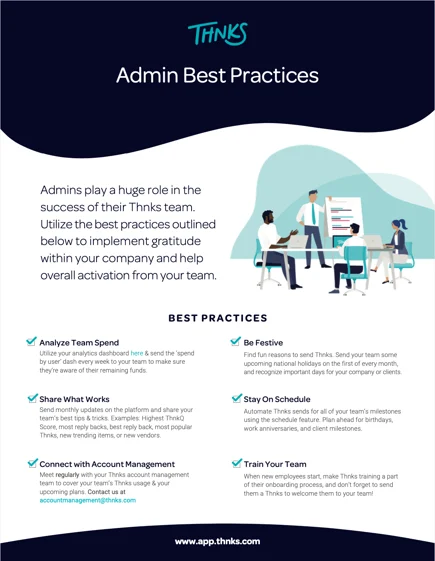Getting Started with Thnks
Welcome to your Thnks Admin Guide!
We've compiled everything you need to get started as a Thnks Admin. Use this page as a resource (and add it to your bookmarks) while you begin your gratitude journey with us!
Learn the Admin Role
Get started learning about the features available to you as a Thnks Team Admin by watching this video.
Invite your team users
- Activate your account using the email invite you received from hello@thnks.com.
- Navigate to the Admin tab and click on the “Users” section in the menu on the left side of the screen.
- In the “Users” section, click on the “Invite user” button on the top right.
- Fill in your user’s information, then click “Invite user” to create their account.
- Once you’ve submitted their information, they will receive an email from hello@thnks.com inviting them to set up their password and log into Thnks.
- If you have a large list of users or multiple teams to add, you can send their names and emails to the Client Solutions team at solutions@thnks.com.
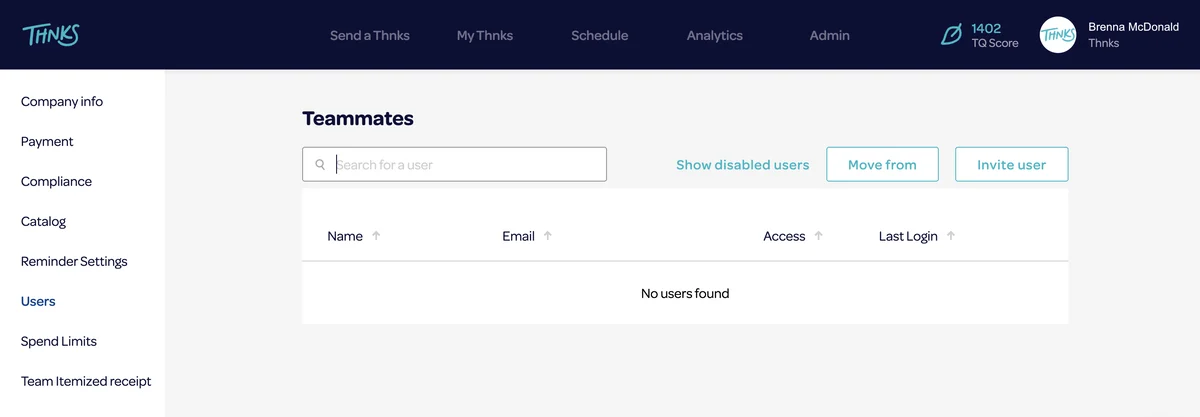
Additional Settings
- Set spend targets for your team members. Make sure to check when your spend target resets each month using this helpful guide.
- Update any compliance features you’d like for your team, including maximum base prices, recipient value limits, or restricted domains.
- Manage your team’s payment method to choose between balance, team card, or personal cards. If you’re a new organization and paid via the onboarding link, those funds will be applied in your payment section.
- Adjust your catalog selections if you need to restrict your team’s access to any specific category.
- Review your reminder settings. By default, recipients will receive a reminder on the 2nd, 14th, and 25th day that their Thnks goes unopened and unredeemed, but you can adjust those settings if needed.
Share the Registration Link for a Live Team Training
This live training is hosted every weekday at 10:30 am CT by our Client Solutions team to guide you through everything you need to get started using Thnks, including how to send Thnks, best practices, and a Q&A session!
Click here to register: https://us06web.zoom.us/webinar/register/WN_Cq3a9NBtTHSvlRdSR5tRWA
Share the link with your team users to make sure everyone has an opportunity to learn more about getting started with Thnks.
This live training is hosted every weekday at 10:30 am CT by our Client Solutions team to guide you through everything you need to get started using Thnks, including how to send Thnks, best practices, and a Q&A session!
Share the link with your team users to make sure everyone has an opportunity to learn more about getting started with Thnks.
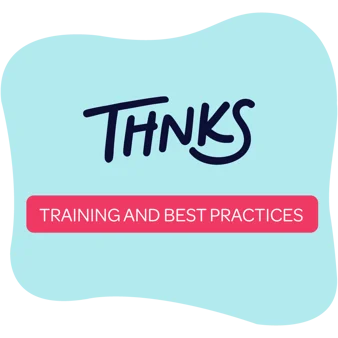
Equip Your Team for Success
Send your team the tools for success as a Thnks user. Here’s everything they’ll need to get started.
- Share the Thnks Team User Training video with your team. It’s definitely worth viewing for yourself too!
Copy this link: https://www.thnks.com/welcome-to-thnks-user-training - Share the help articles for Getting Started with Thnks as a User.
- Review the User Best Practices Info Sheet and our Best Practices Help Articles.
We have also created best practices guides for some of the most popular Thnks uses! Check them out and share with your team members.
Become More Advanced
- Download the Thnks App on iOS or Android phones to be able to send Thnks while on the go.
- Enable the Thnks Google Chrome extension to easily send Thnks from your email, LinkedIn, or Salesforce.
- Enhance your reporting capabilities and track activity in Salesforce by downloading the Thnks App from the Salesforce AppExchange. Check out this info sheet for more information.
- Reach out to solutions@thnks.com to schedule your sends in advance, so you never forget to say Thnks!
Thnks for getting started with us!
We're grateful to have you on board. Feel free to reach out to us with any questions or concerns as you start spreading gratitude with Thnks.
Need help?
Contact Thnks Client Solutions: